How To
Boost productivity with SmallPDF for Chrome in 4 simple steps
- June 17, 2022
- Updated: July 2, 2025 at 3:38 AM
Installing the SmallPDF extension for Chromium-based browsers is one of the best ways to power up your productivity. With this extension, you can merge, compress, split, and edit all your PDF files directly from your browser. More than a PDF tool, however, SmallPDF gives you instant access to an enviable suite of useful productivity tools.
Here’s a quick look at how to install and use SmallPDF for Chrome.
Get SmallPDF
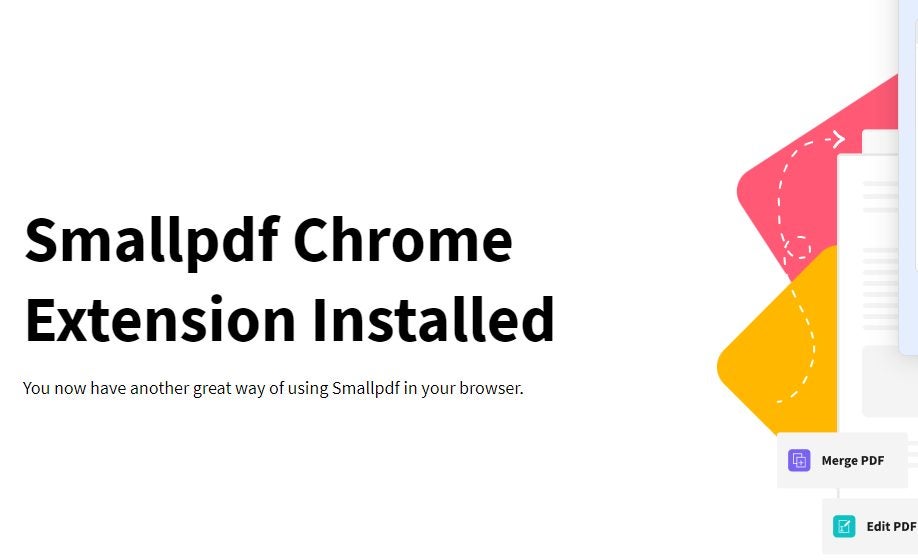
Add Smallpdf to Chrome and the extension will install to your browser automatically.
Then is head to the puzzle piece icon at the top of your chosen Chromium-based browser and click on it to display a drop-down list of all the extensions you have installed.
Open SmallPDF
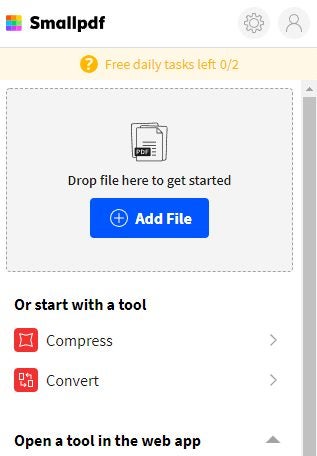
The next thing you should do is click on the SmallPDF extension to see what you can do with the utility. The first thing you’ll notice is a massive Add File button. This is the main way to interact with SmallPDF. You’ll hit that button or drag a PDF document to the grey box around the button, and then the utility will display your options for the document.
You could also start with the tool you need. Simply click on either Compress or Convert, and you’ll be able to use those features on a PDF document. You could also opt to open one of the more advanced tools within the SmallPDF web app.
Add File
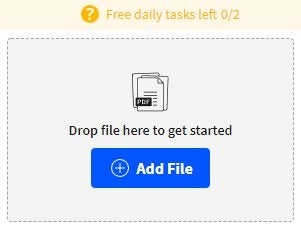
Click on Add File, and the utility will open up your file explorer so that you can locate the PDF file you want to edit. You could also simply drop the file into the grey box, and it’ll appear within the SmallPDF interface. From here, you’ll need to click on a tool to use on the PDF file.
I’ve chosen the Compress function just to demonstrate how to use the utility. Unfortunately, there are paywalls in SmallPDF. You only have access to two free tasks a day, and if you want to do things like drastically decrease the file size of a PDF, you’ll need to pay for a Pro subscription.
Choose Another Tool
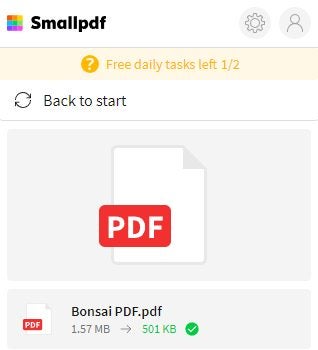
As you can see above, the compression tool works quite well. It decreased the file size of my PDF document from 1.57 MB to 501 KB. The process was incredibly quick, and my file was shrunk in a matter of seconds. From here, you can hit the download button to save the compressed file to your computer, or you can hit Back to Start to pick a new tool to work with.
Unfortunately, each operation you perform counts as a task, and you cannot perform multiple tasks on one document without downloading a new copy of the edited document each time.
Latest from Russell Kidson
You may also like
- News
He won the award for best anime of the year and now he returns with a second season
Read more
- News
No other horror movie captured the fear during COVID better, but almost everyone ignored it
Read more
- Article
The most mysterious horror movie of the year brings together the most underrated actress in Hollywood with the boldest director
Read more
- News
40% of ransomware problems end in physical threats to executives
Read more
- News
"If they have done it, we will too" is not a good marketing strategy. Really!
Read more
- News
Hideo Kojima is tired of all video games being the same
Read more
.png)
